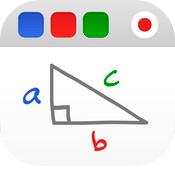Checking for Understanding is crucial in determining whether students actually learn what is being taught. If you have a set of classroom iPads, Checking for Understanding can be done in a fun and engaging way. Here are four free apps DataWORKS has found to be effective for Checking for Understanding.
If you’re looking for an app just to assess student learning, Socrative is your best option. Signing up for a teacher account is easy. All that is required is an existing email address and a password. Teachers are assigned a room number after signing up. Students join the live session using that room number. Teachers can ask a question and have students answer using Socrative. Another option is to create a set of questions (quiz or activity) in Socrative and broadcast it to student iPads. You can set the activity to be student-paced or teacher-paced. Question types include: multiple choice, true or false, and short answer. Answers are populated and displayed in real time.
For an app with more bells and whistles, the presentation app Nearpod is the better option. Nearpod allows teachers to create and deliver lessons on the iPad via the internet. Lessons are then broadcasted live to student iPads. Teachers can insert Checking for Understanding questions anywhere in the presentation. Question types include: polls, open ended, multiple choice, and drawing (great for math). Answers are populated and displayed in real time. Teacher account sign up and student login is similar to Socrative.
Educreations turns an iPad into an interactive whiteboard. Key features of Educreations are the ability to insert drawings, text, and images; save sessions; record screen and audio; and share recorded lessons. During a lesson, students can record a Pair-Share and share the recording. Signing up with an existing Gmail or Facebook account is available.
Although not a stand-alone iPad app, Google Forms is great for asking Checking for Understanding questions among other things. Google Forms requires a Gmail account (free to sign up). Google Forms allows you to create online forms, share the forms via a link, export responses into an Excel or Google Sheets document, and easily analyze answer choices with graphs and pivot tables. Question types include: multiple choice, short text or paragraph text questions, checkboxes, and scale rating. Google Forms also allows embedding online videos and images. Google recently updated Docs to include Add-ons which could allow auto-grading, emailing assessment grades to students, and much more. Forms can be shared with colleagues through Google Drive. Some uses of Google Forms include having students watch an embedded video followed by Checking for Understanding questions or providing students with a simple multiple choice sheet.